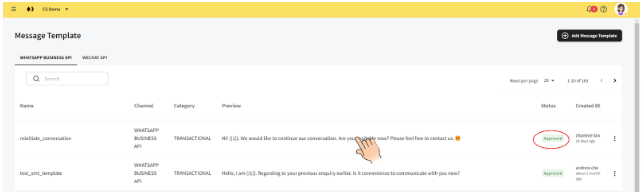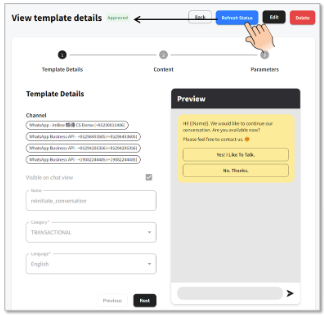Applying for Message Template
Apply for a new message template
Click Add Message Template
Input template basic info fields and click Next
Input template content:
(i) Select header type,
(ii) Input body with variable placeholder(s) symbol {{1}} -> {{2}} -> {{3}} (type or generate by clicking + Variable), footer is optional
(iii) Select button type. Then click next
Upload Header Attachment File (if it is non-none), Indicate imBee CRM fields mapping or input in variable placeholder(s) fields, then click Next
Input sample data in variable placeholder(s) fields, then click Submit
You will be directed to the message template listing page and you will see the the message template is on the top of the list in a status of Pending.
If you can't wait to know the latest status of the message template, inside the message template detail, you can click Refresh Status to force update the status.
Notes in Template Details page
Name: Name of Template
Category: Please refer to Category List in 360 Dialog Doc
Language: Main language used in the message template
Notes in Template Content page
Header:
Any Media File (Image, Video or Document)
Body:
Please refer to More-approval-tips in 360 Dialog Doc
Maximum length: 1024 characters.
Chinese characters will count as 2 characters. Emoji will count as 2 / 4 / 6 characters.
Button:
For call-to-action templates, you can add 2 buttons, up to one button of each type (call phone number and visit website).
For quick reply templates, you can add up to 3 buttons. Button content cannot be an empty string and must be unique within the message. Emojis are supported, markdown is not. Maximum length: 20 characters.
Button - Call-to-action If need dynamics, customers should type:
Format: website/?ref={{1}}
Sample: https://imbee.io/?ref={{1}}
Notes in Parameters Default Values page
It is for imBee's Template Variables Default Value Setting.
Upload Media File:
The uploaded file will be a default file for future template messaging setup.
Variable Field:
Input: Type by agent
Contact Field: Map value in CRM for corresponding contacts
Notes in Create Sample Template page
It is for Meta/WhatsApp to review sample value in Variable Placeholder(s) fields and assess the usecase/ scenario of Message Template.
Last updated