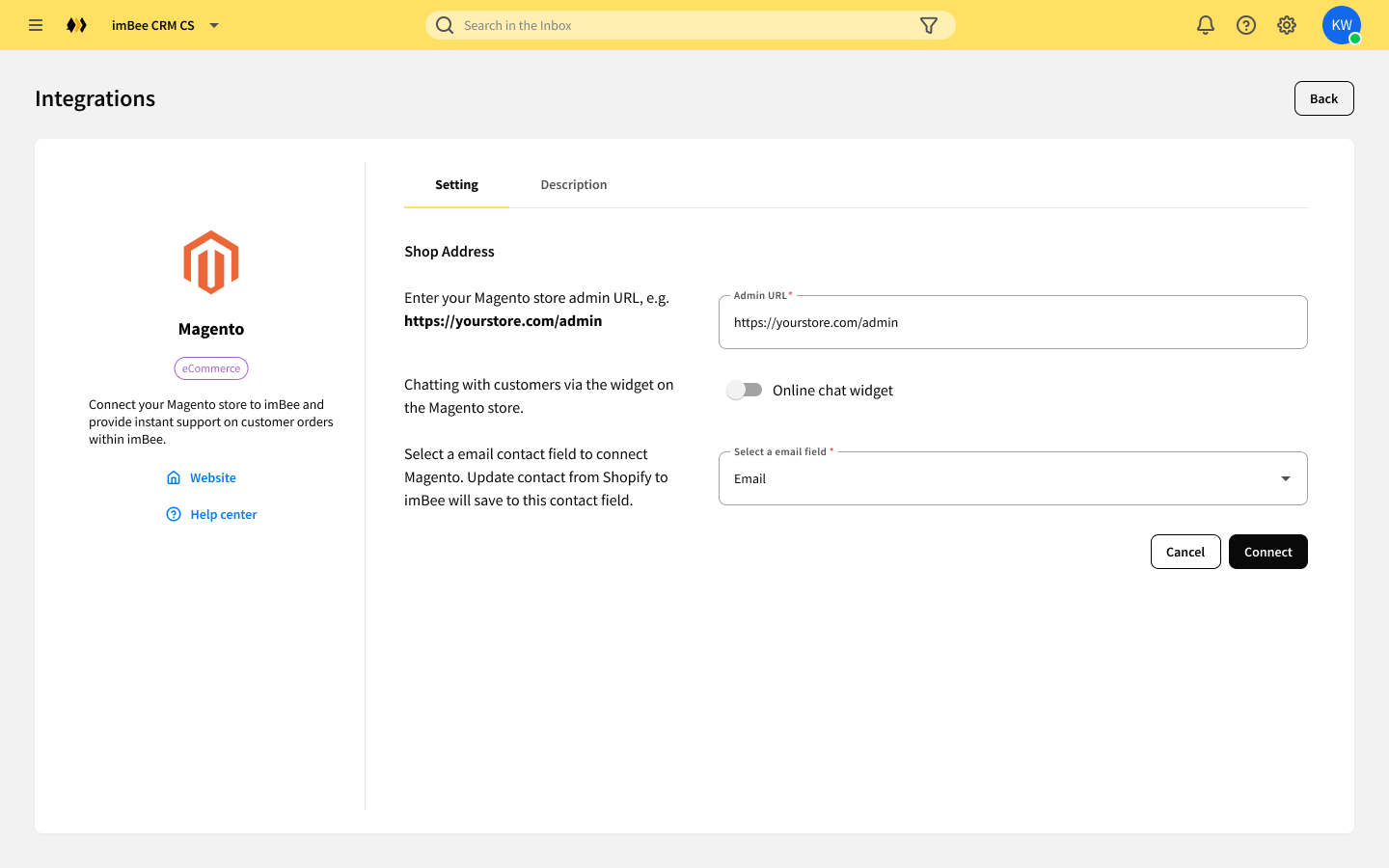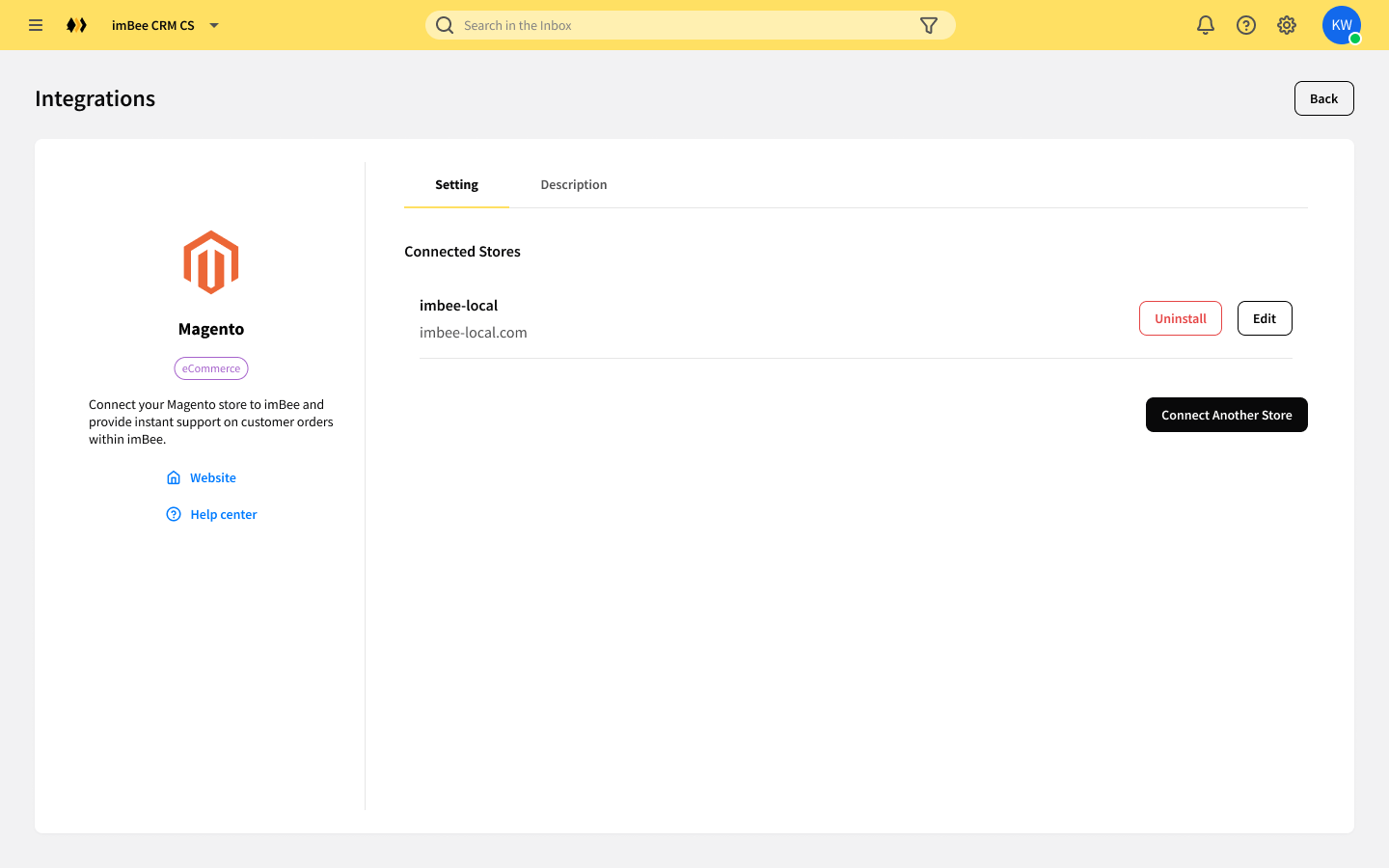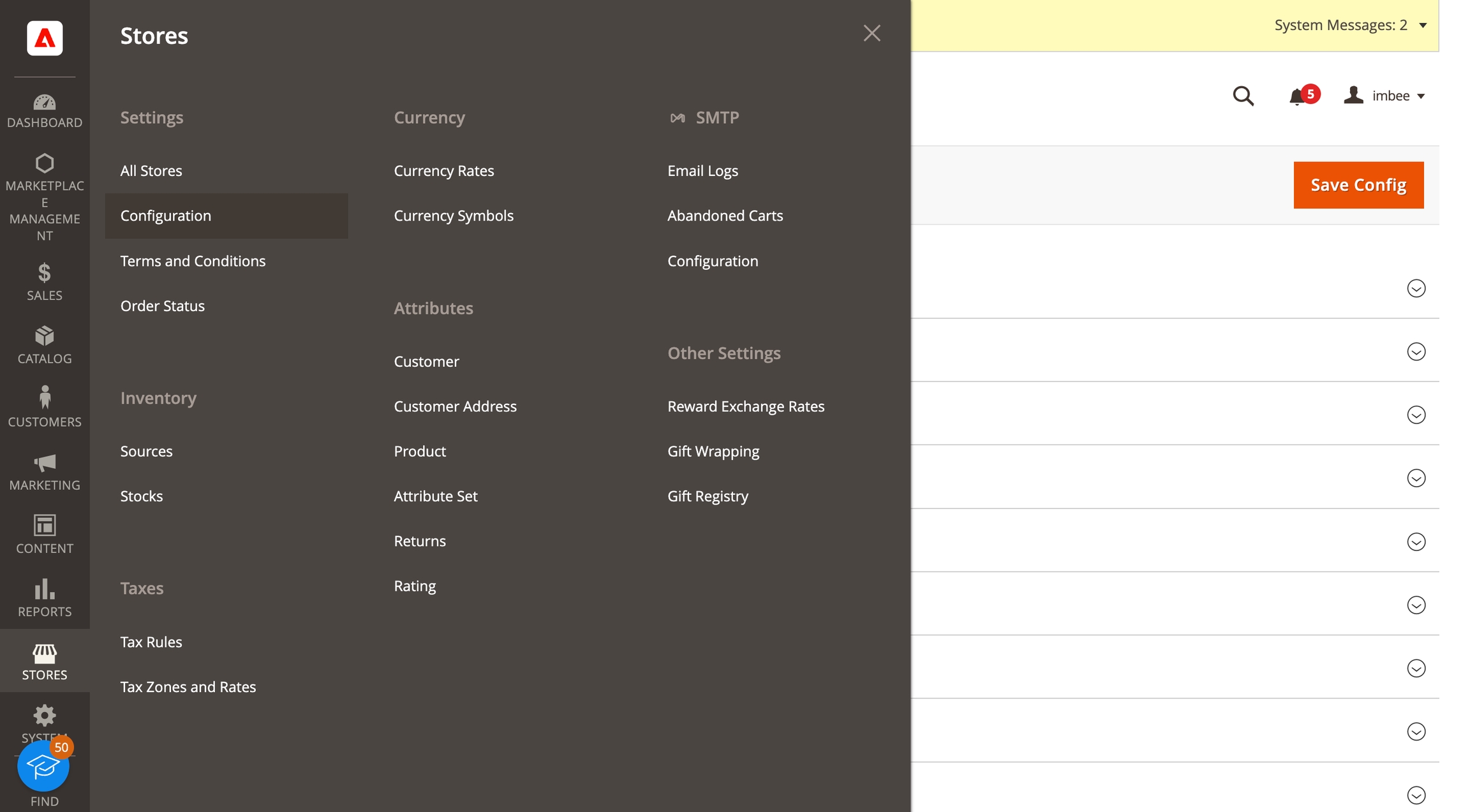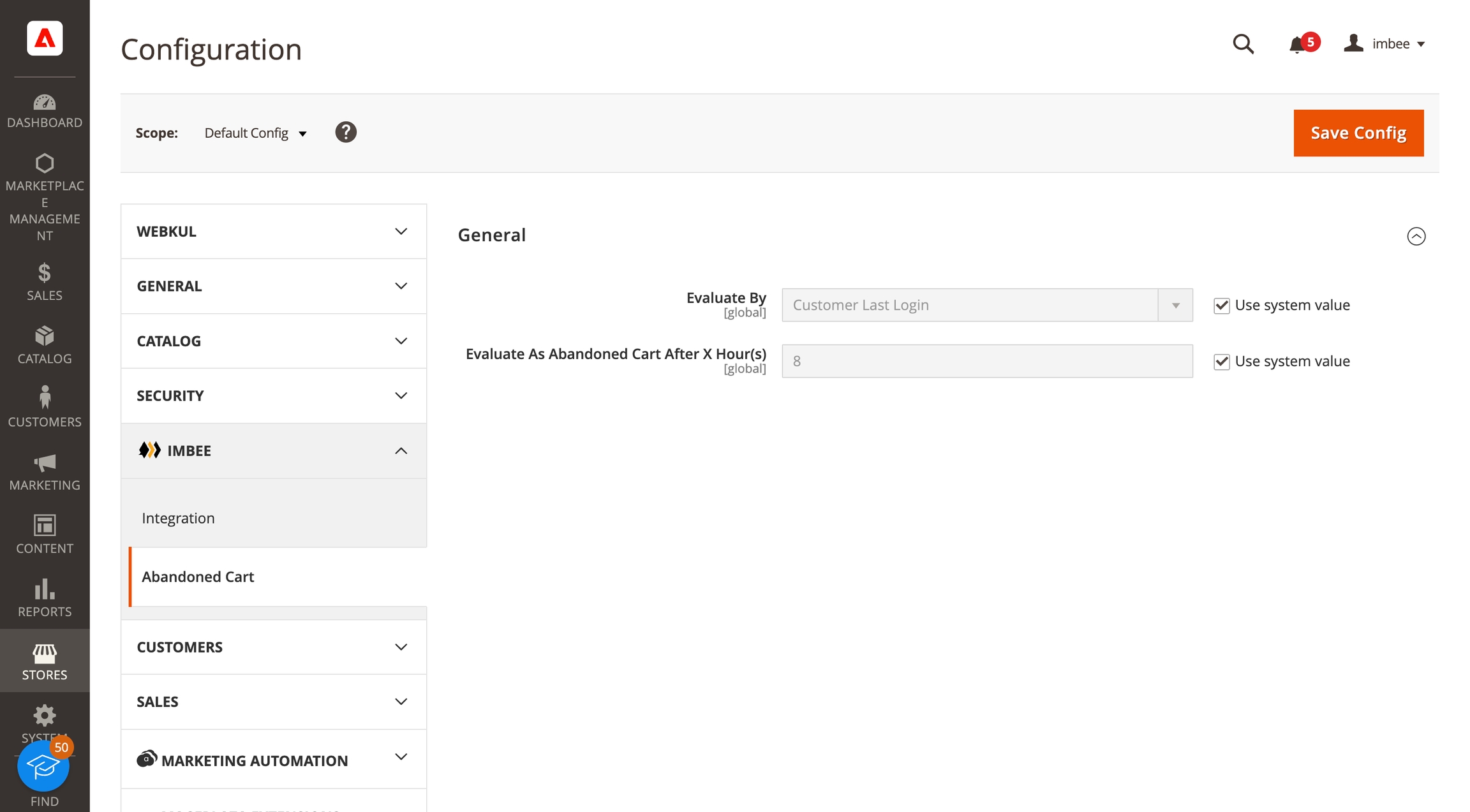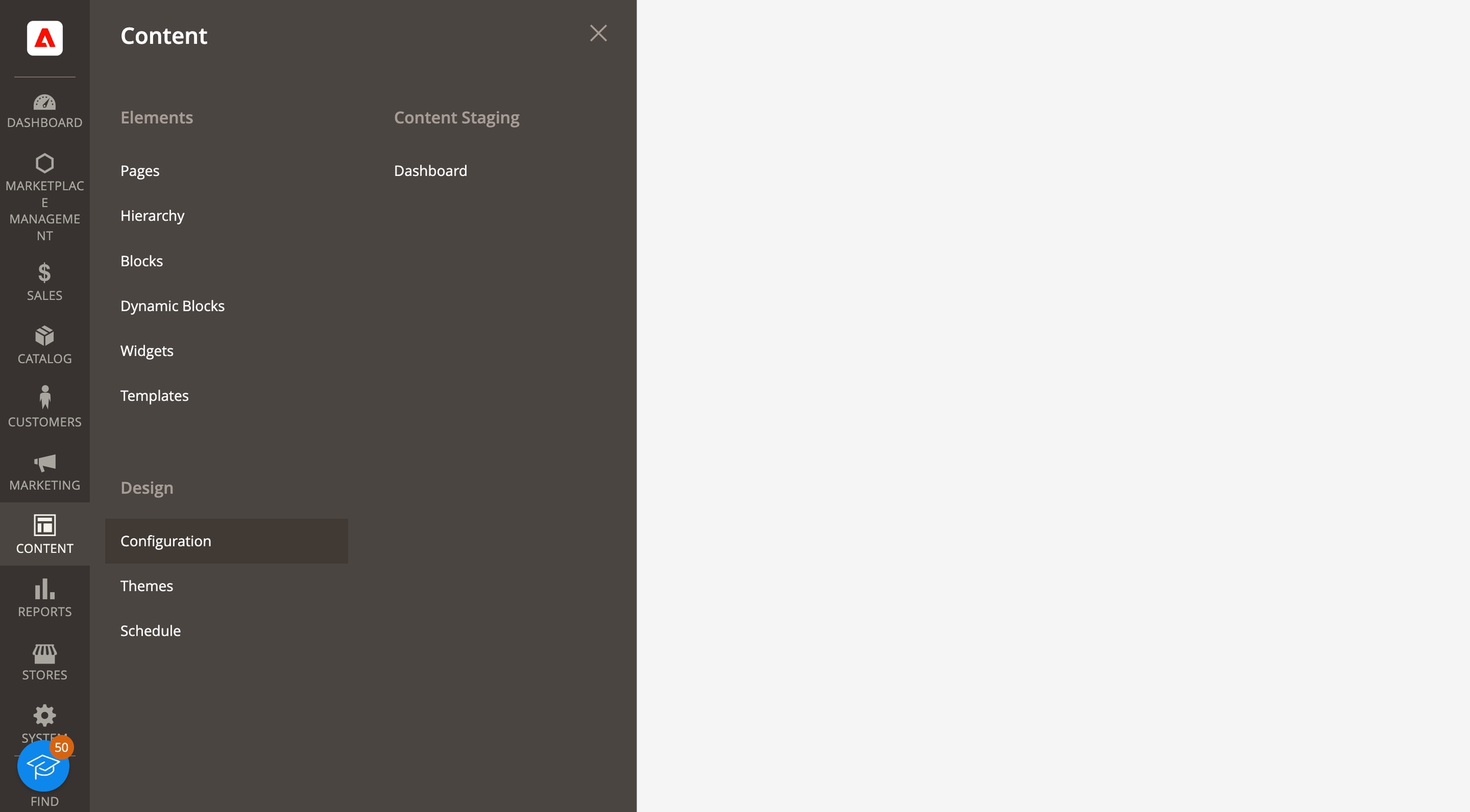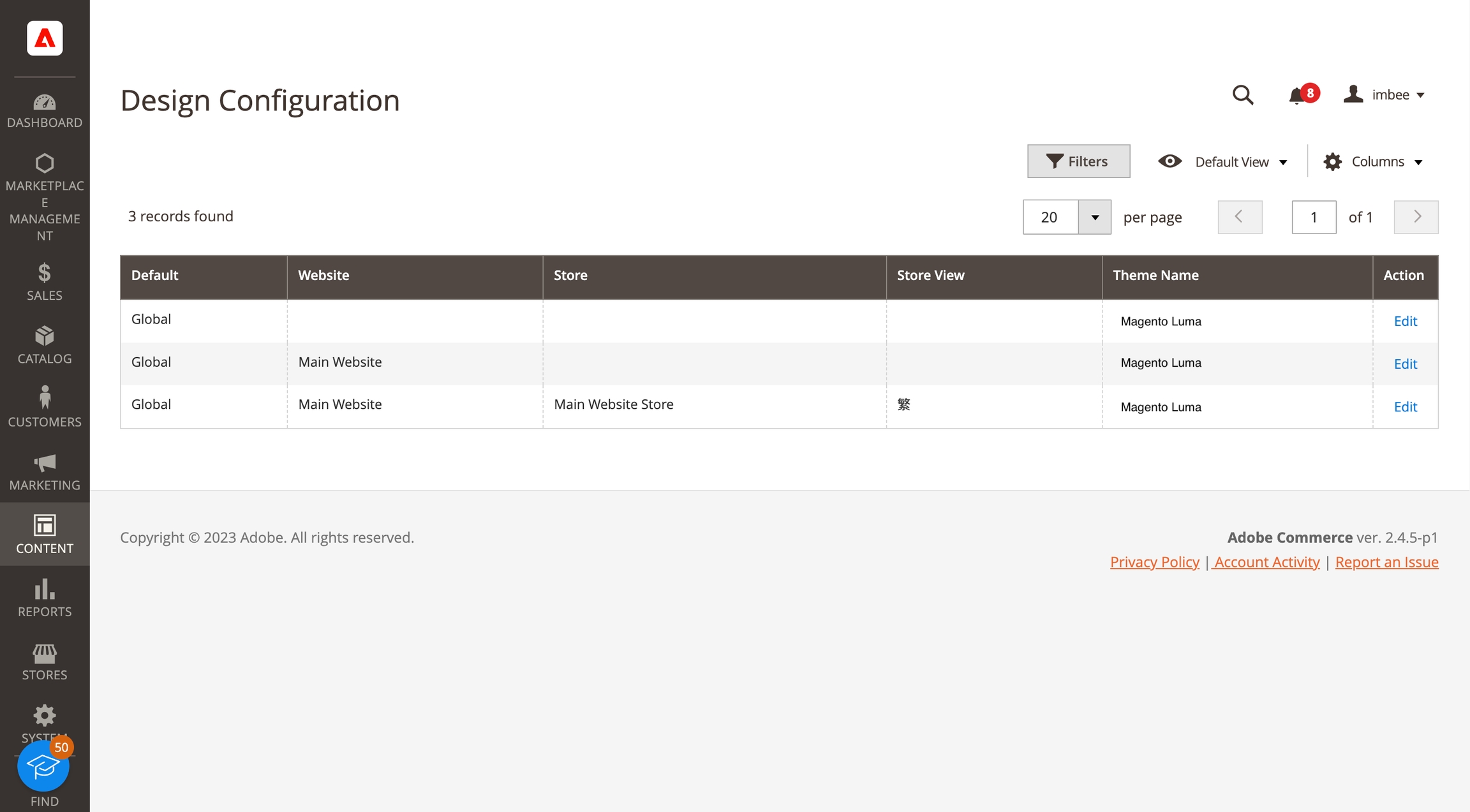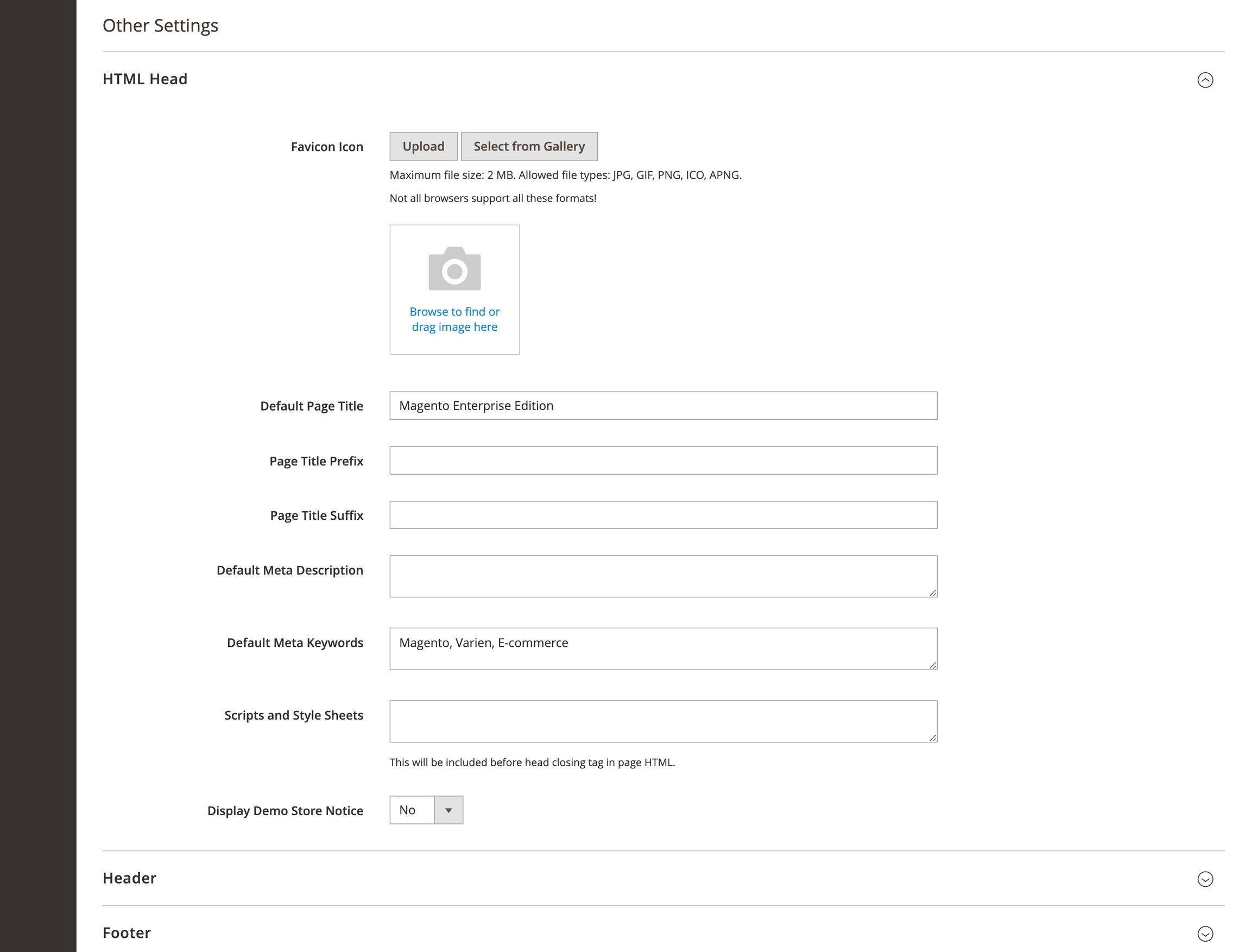Magento
Connect your Magento store to imBee and provide instant support on customer orders within imBee.
Install ImBee Extension With Composer
Go to Magento root folder
Run:
composer require {imbee-github-account}/module-magento-connectorRun:
bin/magento module:enable ImBee_MagentoConnectorRun:
bin/magento setup:di:compileRun:
bin/magento setup:static-content:deployRun:
bin/magento cache:flush
Connect To Magento
Go to imBee Settings -> Integration, find Magento and install it. Enter Magento store admin URL, and set up email contact field to map data, then connect it.
imBee will redirect you to Magento integrations set up page (before that you need to sign in first), click connect and complete installation.
Abandoned Cart Configuration
By default, a shopping cart will be treated as an abandoned cart in Magento immediately after the customer drops off the site.
The imBee configuration increases the flexibility of abandoned cart definition by setting up the expiration time and method.
Notes: The setting will not override the default behavior of Magento (Reports > abandoned cart)
Go to Stores > Configuration > IMBEE > Abandoned Cart
Select the calculation method at “Evaluate By”
Configure the expiration time at “Evaluate As Abandoned Cart After X Hour(s)” E.g. X = 8; expiry definition = Customer last login Customer last login = 00:00 Result -> The cart will be treated as abandoned cart at 08:00
Website Widget Install
Go to Content > Design > Configuration
Select the store view to embed the chat widget. (click Edit button)
Other Settings > expand HTML Head section
Other Settings > expand HTML Head section
Save it, and the website widget will show up in your front store. Now you have completed the installation, congratulations!
Last updated